Echo Forms Troubleshooting
Sometimes users will try to print Echo-based forms from new world ERP and will get no response from the system. This is often caused by the Microsoft XPS Document Writer printer being installed on the Application Server and interfering with Echo form printing. This is an application server issue – the XPS print driver does not need to be removed from the user workstation.
To remove the printer on the Application Server, follow these steps:
-
On the Application Server, open the Printers/Faxes setup screen from the Control Panel and delete the Microsoft XPS Document Writer Printer from the list.
-
While on the same page, go to File > Server Properties.
-
Under the Drivers tab, select the Microsoft XPS Document Writer driver (delete the package, not just to driver).
-
Once the driver is deleted, the server must be rebooted.
The Microsoft XPS Document Writer will remap itself to the server as a Microsoft XPS Document Writer (redirected 1) printer if the user remotes into the server and maps their local resources. We only are concerned with the main printer and not the redirected instances; however, you cannot remove the main printer driver if some redirected ones exist. To stop local resources from mapping to the server, it is necessary to make a change in Remote Desktop.
When opening Remote Desktop you will see an Options drop-down:
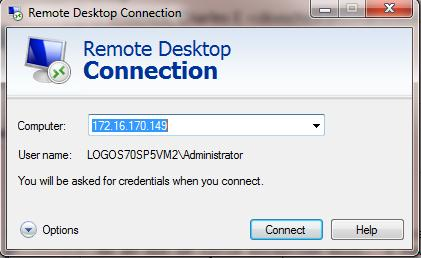
If you click on the Options button, you will see a series of tabs. Click Local Resources and uncheck Printers. Now the users’ printers will not be mapped to the server, and you should be able to apply the steps above to remove the printer and driver.
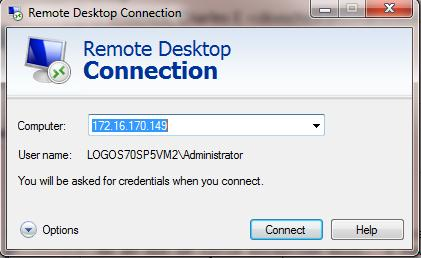
To permanently disable printer redirection on the server via policy, please see below.
Disable Client Redirect of Printers for RDP Sessions
Exerpt from http://technet.microsoft.com/en-us/library/ee791784(v=ws.10).aspx
This policy setting allows you to specify whether to prevent the mapping of client printers in Remote Desktop Services sessions.
You can use this policy setting to prevent users from redirecting print jobs from the remote computer to a printer attached to their local (client) computer. By default, Remote Desktop Services allows this client printer mapping.
-
If you enable this policy setting, users cannot redirect print jobs from the remote computer to a local client printer in Remote Desktop Services sessions.
-
If you disable this policy setting, users can redirect print jobs with client printer mapping.
-
If you do not configure this policy setting, client printer mapping is not specified at the Group Policy level. However, an administrator can still disable client printer mapping by using the Remote Desktop Session Host Configuration tool.
-
Open the Local Group Policy Editor by running gpedit.msc from a command line or run box.
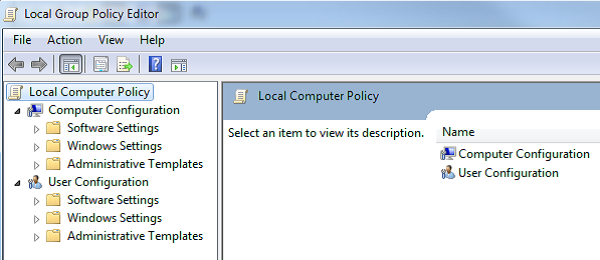
- Next, navigate the left pane Local Computer Policy > Computer Configuration > Administrative Templates > Windows Components > Remote Desktop Services > Remote Desktop Session Host > Printer Redirection.
-
In the right panel, double click on Do not allow client printer redirection.
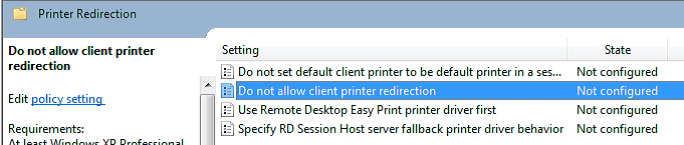
-
Click the Enable radio button on the left side and click ok.
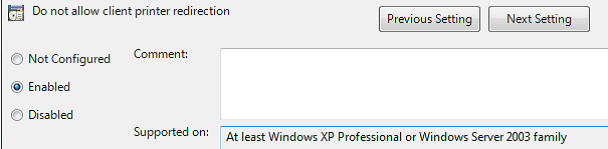
-
Open a command window and type gpupdate and press <Enter>.
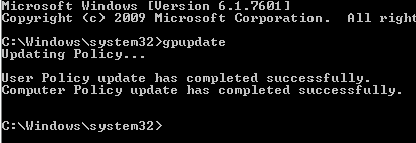
- If you used RDP to set up this configuration, log off and reconnect to the server.
-
Open Devices and Printers and remove any Microsoft XPS Document Writer printers by right-clicking and selecting Remove Device.
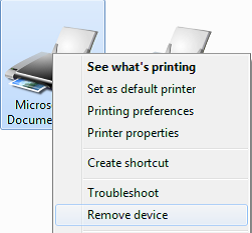
-
Select any printer on the screen and then select Print server properties from the menu at the top.

-
Click on the Drivers tab and then select the Microsoft XPS Document Writer and click Remove… at the bottom.
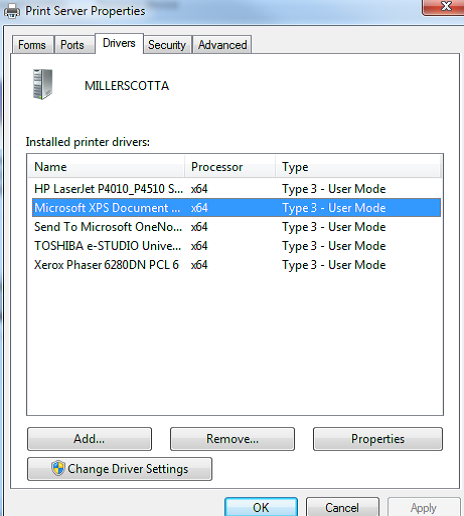
-
Select the Remove driver and driver package radio button and click OK.

- Click Yes to confirm deletion of the driver.